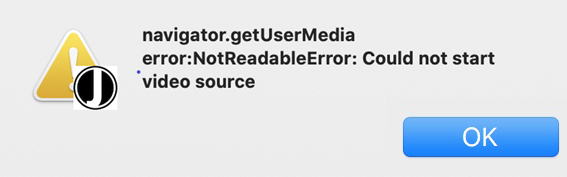Login Here
Download for Mac
(Version 1.5.3)
Open safe applications blocked by Mac (see more)
If when running the recording application "e-congress" you receive the following message:
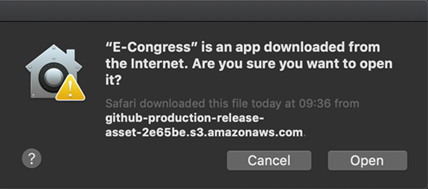
Perform the steps described below
1º Go to "System Preferences" and access "Security and Privacy"
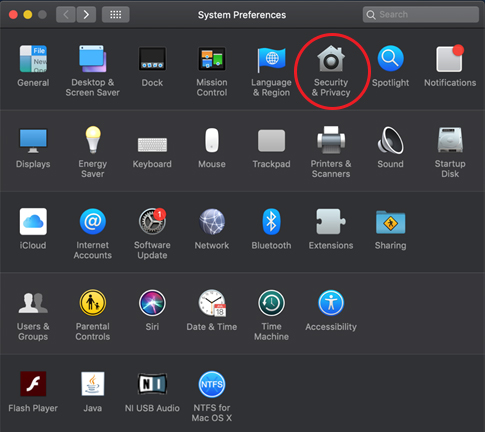
2º In the “General” tab, go to the lower area where you will see a warning message indicating that the use of “E-congress” has been blocked, click on the “Open anyway” button to be able to run the recording software:
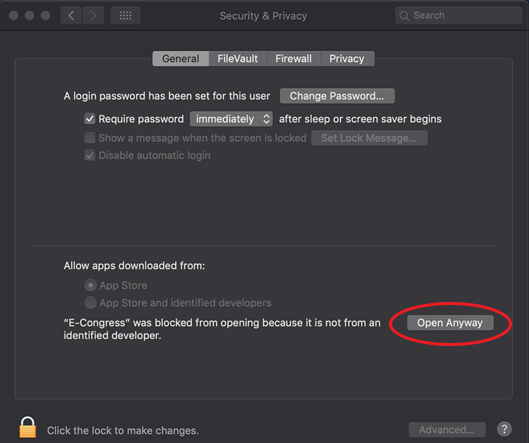
3º A new confirmation message will appear, click the "Open" button to confirm the action:
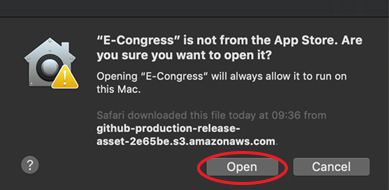
4th From now on, you can run the application normally from your Mac's application drawer.
Configuration of the necessary permissions for the recording application "E-congress" (see more)
For the application to work properly and to record your presentation, you must configure a series of permissions to be able to access the recording from the desktop, webcam and microphone.
1 Setting the permission for access to the webcam:
1º Go to "System Preferences" and access "Security and Privacy"
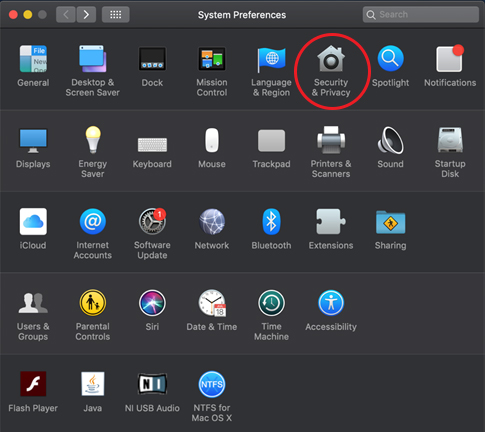
2º Select the upper tab "Privacy" and in the left side menu select "Camera". Once done, a list of applications installed on your Mac will appear on the right, look for “E-congress” among them and check the corresponding box to allow the application to access your webcam
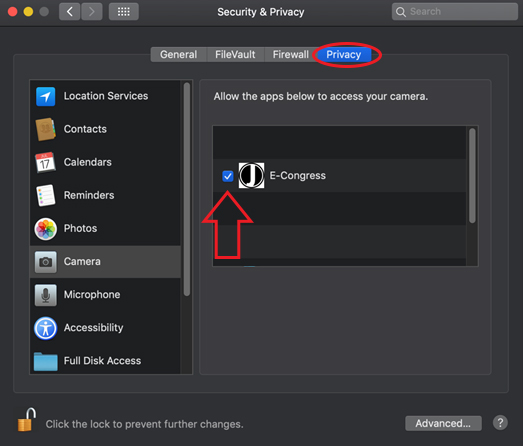
2 Configuration of permission for microphone access:
1º Go to "System Preferences" and access "Security and Privacy"
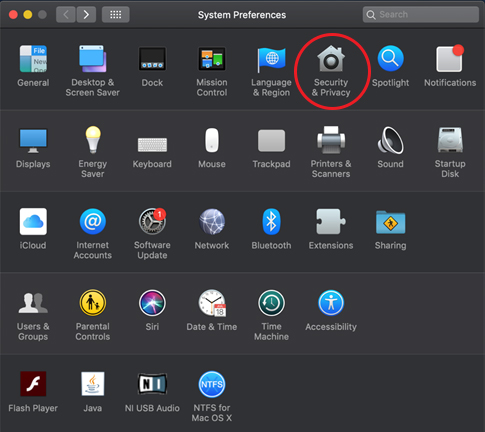
2º Select the upper tab "Privacy" and in the left side menu select "Microphone". Once done, a list of applications installed on your Mac will appear on the right, search among them for "E-congress" and check the corresponding box to allow the application to access your microphone.
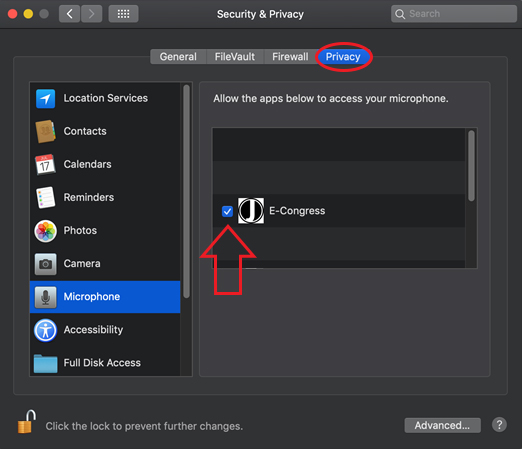
3 Setting the permission for access to screen recording: (for Catalina 10.15 or higher operating systems)
1º Go to "System Preferences" and access "Security and Privacy"
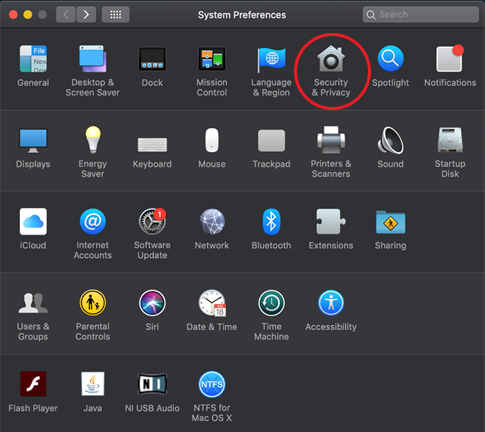
2º Select the upper tab "Privacy" and in the left side menu select "Screen recording". Once done, a list of applications installed on your Mac will appear on the right, search among them for “E-congress” and check the corresponding box to allow the application to access your screen in order to record your presentation.
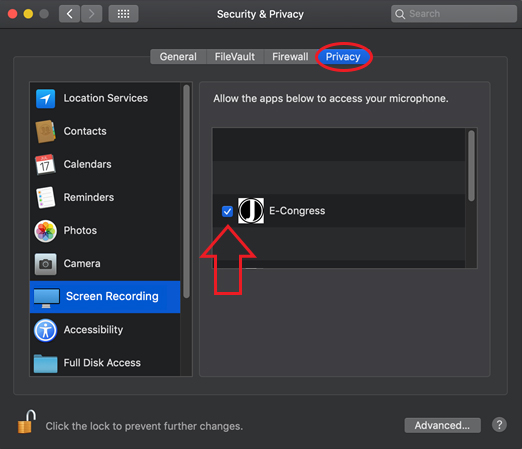
If at any time you receive this message or a similar one, please review the permission settings to ensure that the application can access the necessary resources for recording.